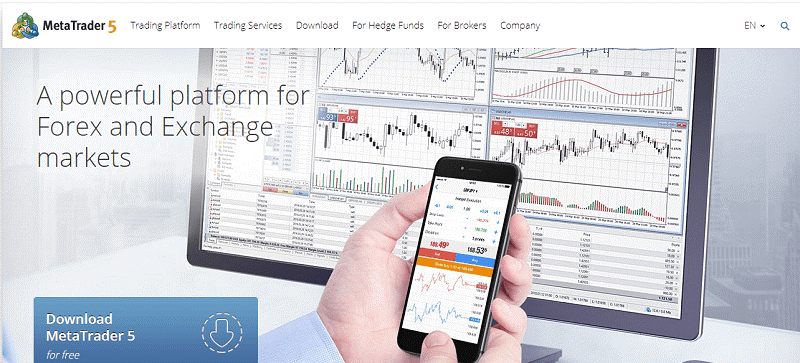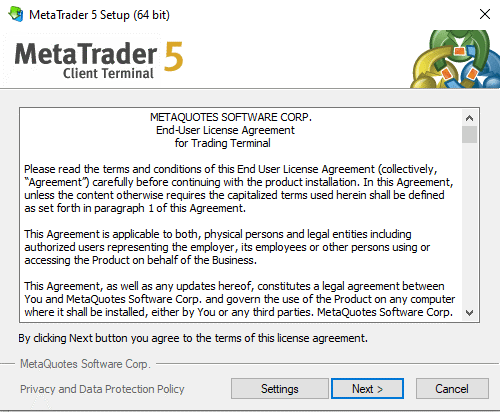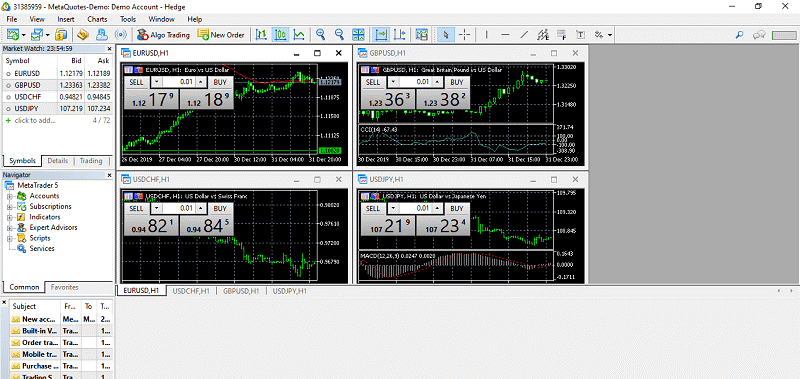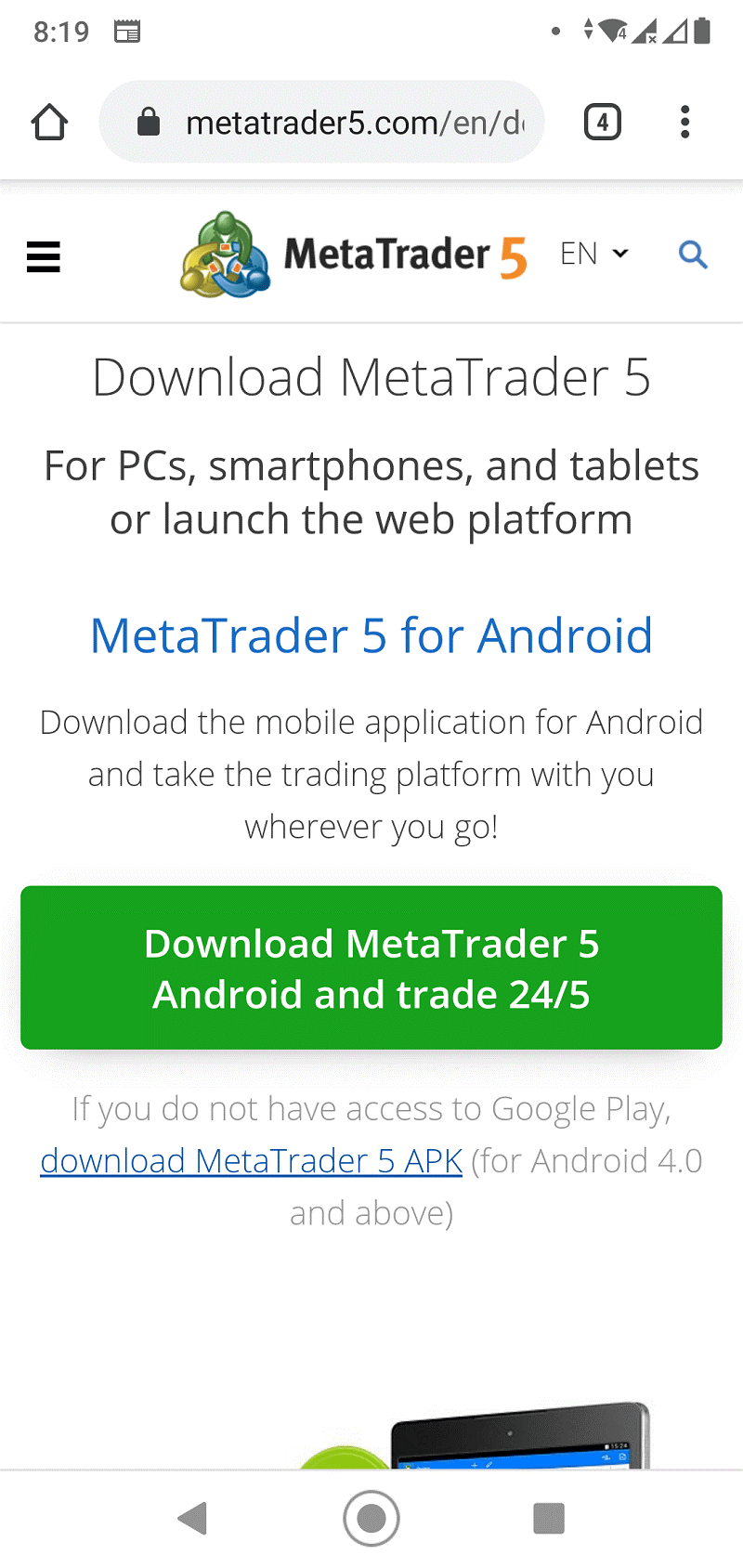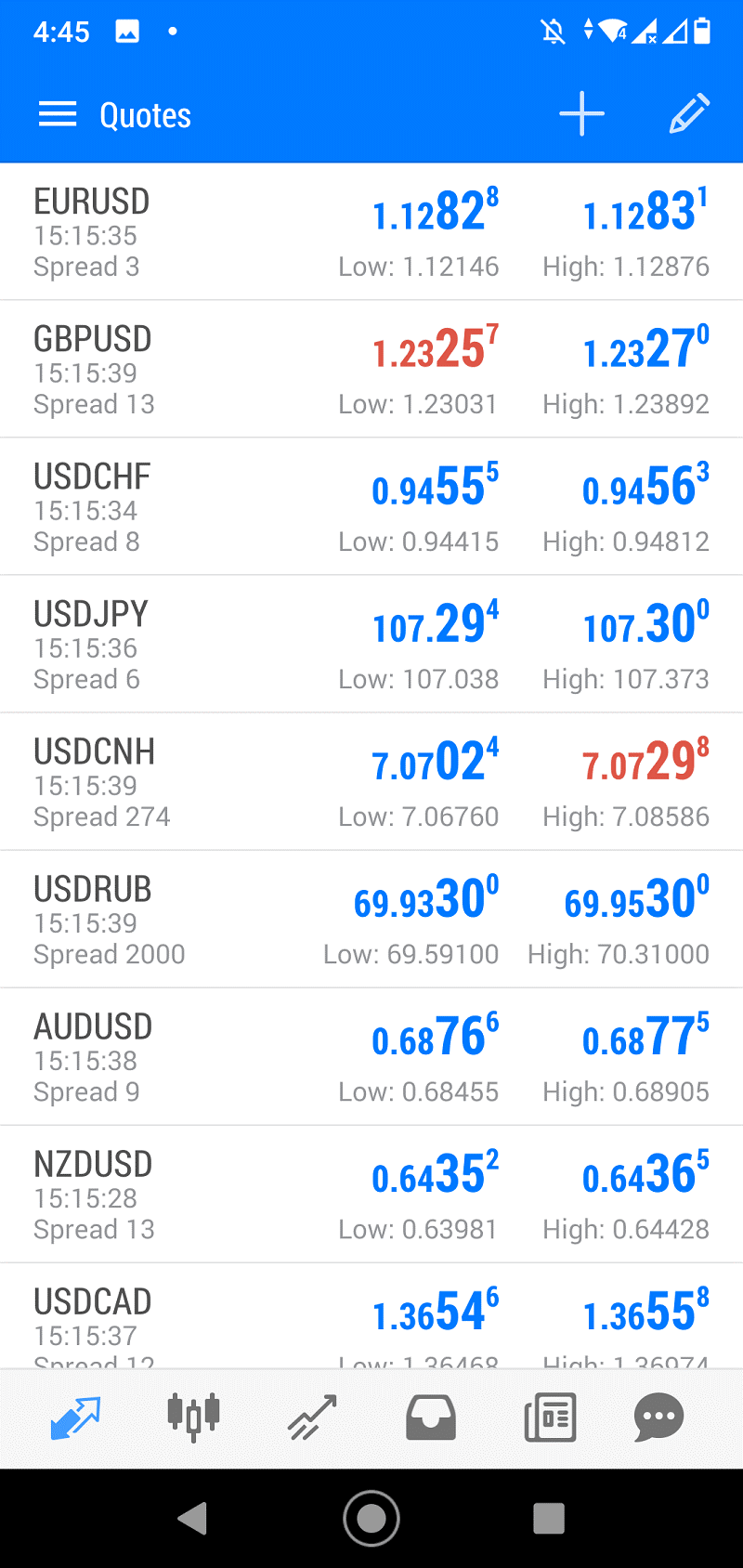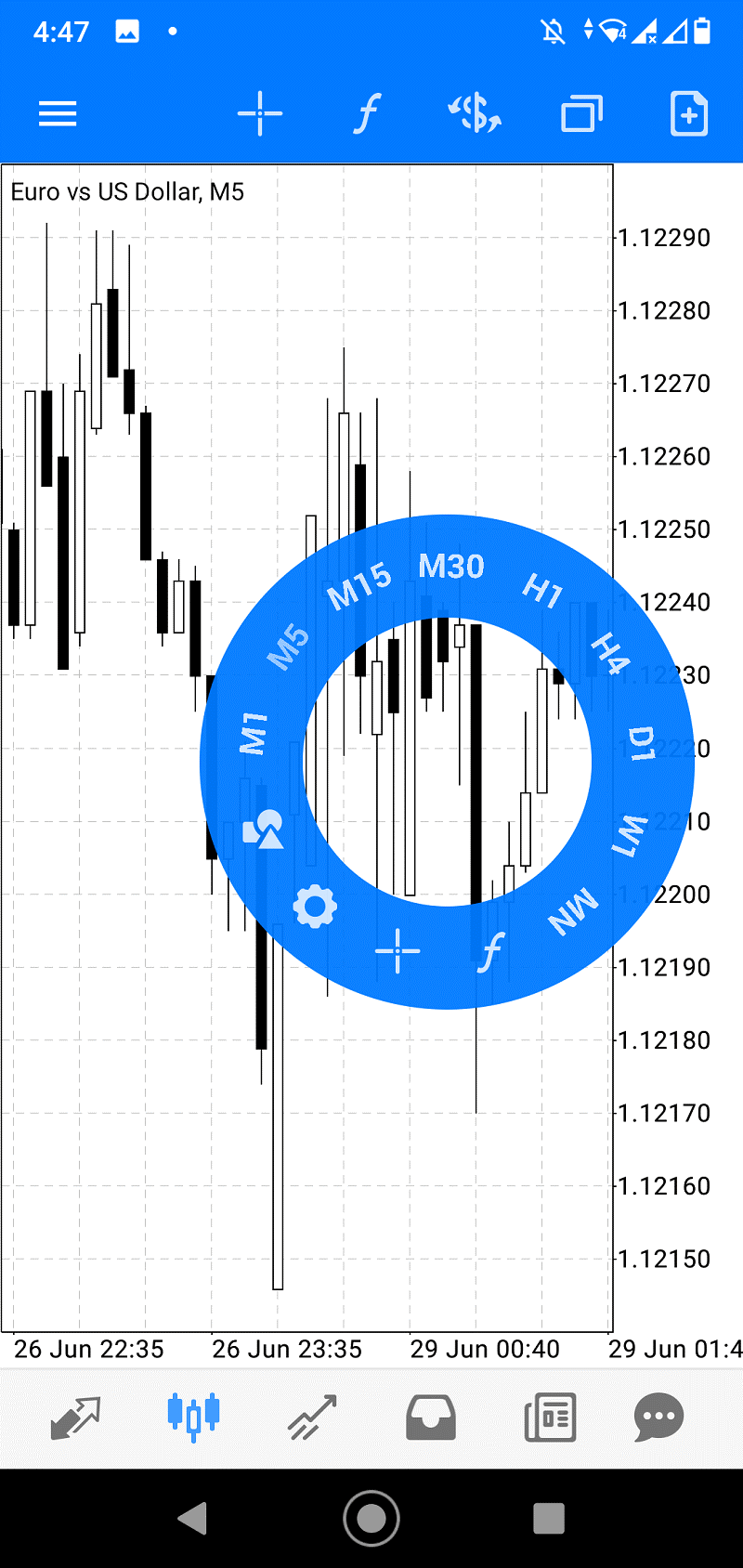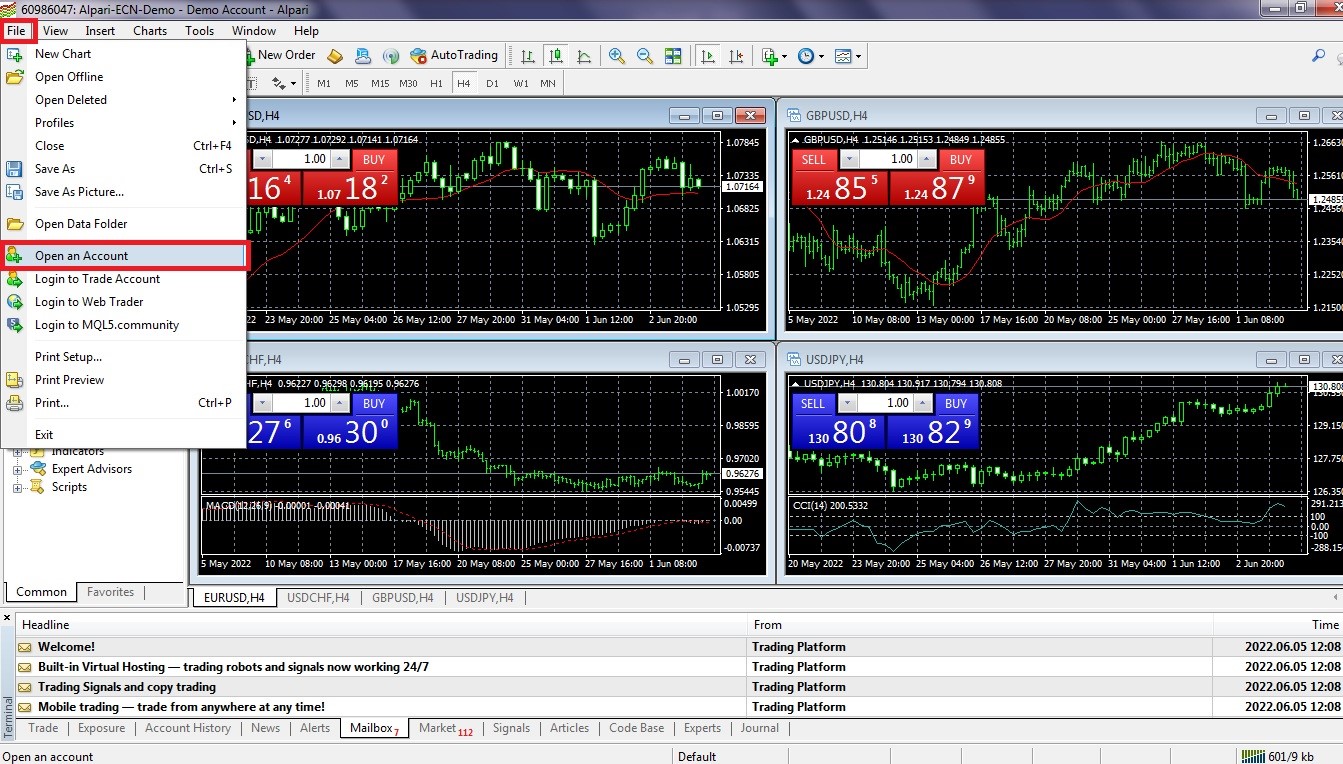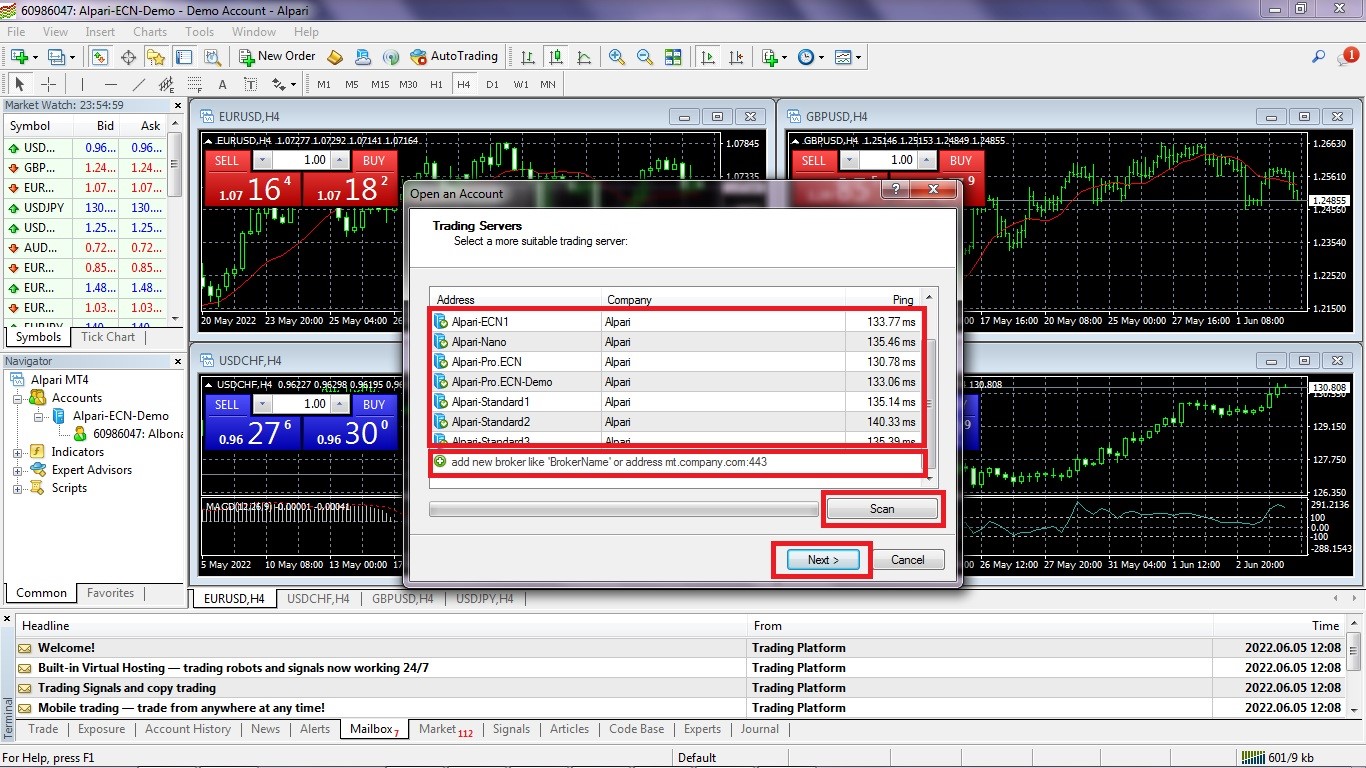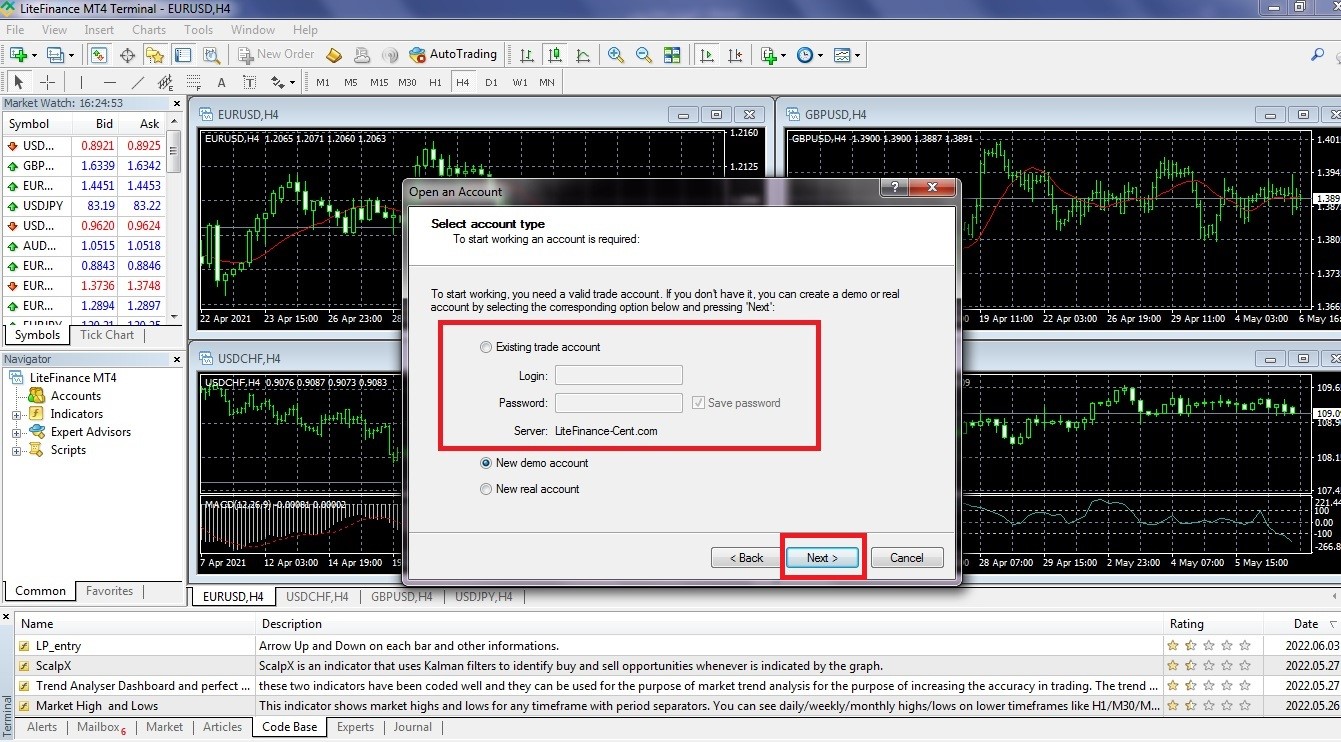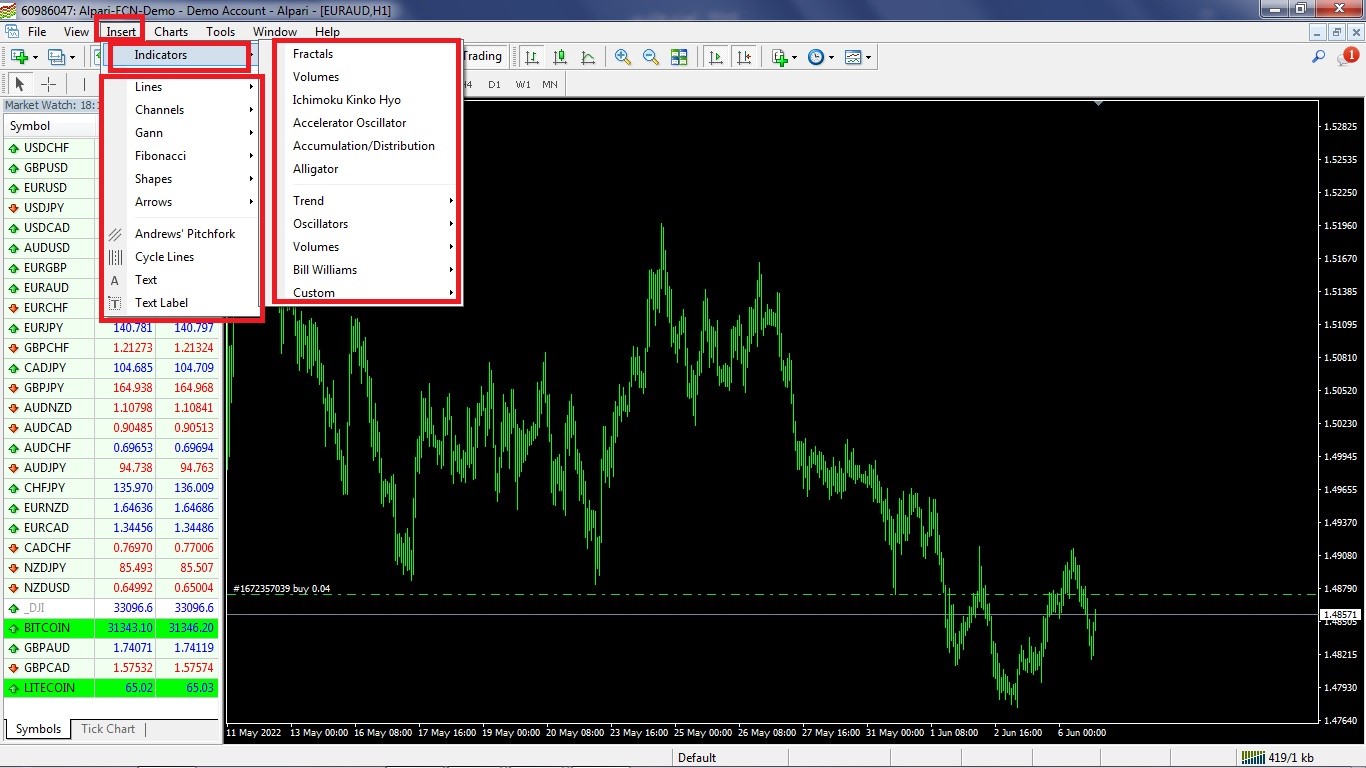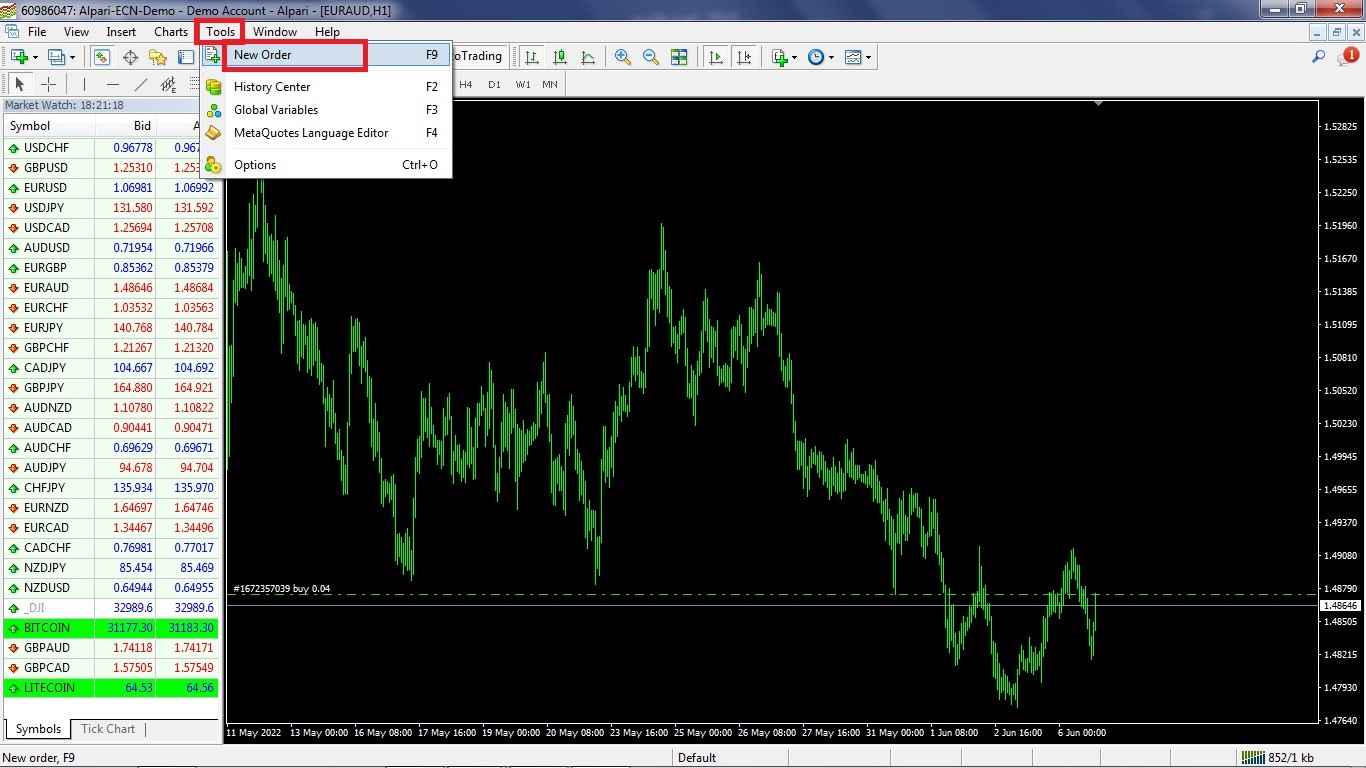MetaTrader is a new software that connects to different trading platforms and lets you trade with your computer and smartphone. In other words, MetaTrader is like an intermediary between trading hardware and platforms. Generally, Forex traders use this software, and as long as it is compatible, they can choose the broker of their choice. In general, MetaTrader performs as a bridge that lets the traders make a transaction with the broker of their choice. Nowadays, MetaTrader has two versions: MetaTrader 4 and MetaTrader 5 or MT5.
What are the features of MetaTrader?
As a forex trader, you need a broker and a trading platform to begin trading. The broker gives you access to the market, and at the same time, the trading platforms help in analysis and trading. MetaTrader has many features that are designed to make you succeed in your forex transactions.
Trading system
By using the powerful trading systems of MetaTrader, you can choose between different trading methods. This platform has many tools that you can use, such as various charts, trading history, stop orders button, etc. that help you with the trading process.
Transaction analysis
Trading charts and prices allow you to analyze the prices and trade properly. MetaTrader platforms such as MetaTrader 5 offers traders a transaction analysis.
Signals
MetaTrader provides thousands of free or pain signals that are functional in tests account, demos, and main accounts. It offers various degrees of profitability and risk. Also, you can copy the transaction methods of other traders automatically.
Global Trade Programs
One of the world’s greatest trading software collections is available in MetaTrader, and it is considered the best platform for both foreign and domestic markets. Also, trading with this platform is easy and safe.
Automation and Optimization
MetaTrader is the perfect platform for creating, evaluating, and optimizing automated trading algorithms. This platform is capable of performing transactions and analysis as an automated trading system. Basically, it does the boring job of market research for you.
It Provides Various Versions Suitable for Many Operating Systems
You can use the smartphone version of MetaTrader on your iPhone, iPad, and Android and trade in the financial markets. There is even MetaTrader for Windows and other popular operating systems for the desktop. Also. You can install this platform in virtual private servers, or we better call them virtual trading servers or virtual forex servers. Features such as different trading functions, thorough analysis with technical indicators, and other charts are available in all versions of MetaTrader all around the world.
Announcements and News
The latest financial news allows you to plan when there are unexpected changes in prices. And also it helps you to make smart financial decisions. You can consider MetaTrader an informing platform that notifies you of special events.
What Is MetaTrader 5?
MetaTrader 5 is the newest version of MetaTrader that lets users trade different kinds of assets. This version has many features, such as technical analysis tools, automated trading systems, and copying transactions. MetaTrader 5 is a functional platform for trading in the Forex, stock, and Futures markets.
Features of MetaTrader 5
This version of MetaTrader provides extraordinary features such as:
- It provides the Market Depth
- It is completely compatible with auto trading and has a powerful virtual testing environment
- It has multiple languages
- It has new orders and limits buys and sells. This way, the benefits of the trading strategy improves
- The MetaTrader code is powerful enough to create different Business indicators
- It has a free access code base, and you can use it to analyze the forex market effectively
- It has acerbity to liquidity with MT5 bridge technology
Downloading, Installing, and learning how to use MT5
Now that you are familiar with the MetaTrader trading platform and features of MetaTrader 5, I will teach you how to use MT5.
Downloading MetaTrader 5
You can download this software from many domestic and foreign websites. However, we suggest you download it directly from the main website of MetaTrader, www.metatrader5.com.
After you enter the website, you will see the download button on the main page. When you have downloaded your preferred version, go to the destination of your downloaded files and install MetaTrader 5.
Installing Guide for MetaTrader 5 on Windows
After clicking on the file, your Windows wants you to open it. Click on the ‘yes’ button, then click on ‘next’ that appears on the new page. Then, let the installation process of the trading platform complete.
Installing Guide for MetaTrader 5 Installing Guide for MetaTrader 5 
After installation, your computer automatically goes to mql5.com in your browser. Then, it will ask you to enter your username and email address, and the software will be sent to your email account. But you won’t need to use it, and the only thing you need to do is to sign up. Then, the software will be open and looks like the following:
Installing the MetaTrader 5 is as simple as that, and now you can analyze different currency pairs in this software. Also, you even can start trading as a test in your demo account.
Installing MetaTrader 5 on Your Smartphone
As I mentioned before, there are different versions of MetaTrader, and you can install them on your smartphone. I will show you how to install and use this MetaTrader 5 on Android smartphones. First, you should download the Android version of this software from the website or Google Play.
When you download and open the software, you will see the following screen:
You can see different features such as charts, trading tools, and your virtual account at the bottom of the screen. When you click on the CHARTS button, the charts of your choice will appear. And keeping your hand on the screen will change the chart’s type.
Also, you can choose different currency pairs on the screen above and apply your analysis and transactions.
The User Guide for MetaTrader 5
I have explained, step by step, how to download and install MetaTrader for Windows and Android devices. Now, you need an account to use MetaTrader 5.
Creating a User Account
After downloading and installation of MetaTrader 5, open the software. Click on the button ‘FILE’ on the upper left side of the main screen and choose the ‘Open Account’ button.
There is a button called ‘Find your Broker’ Write your broker’s name and click on the mentioned button. This way, the software finds your forex broker and displays it. Then, choose the broker in the box and click on the ‘Next’ button. After a few seconds, the screen to open your accounts appears.
The new screen has multiple options. The first option belongs to those who have an old Real or Demo account (your existing account) and want to use the same account.
The next option is related to creating a demo account. You can create a demo account with virtual money, and it simulates the market perfectly. Then, you can make test transactions. This account is recommended for those who are new in this market and don’t have much experience. You can evaluate your strategies with the demo account.
This account lets you transact up to 300,000 dollars. In some cases, the software sends you an email to activate your account.
The third option is related to creating a real account which you cannot choose before authentication to the broker and deposit.
Learning About the MetaTrader 5 Environment
After creating an account, users can enter MetaTrader 5. There are several taps on the top of the screen of this software that we are about to discuss them down below.
FILE
The ‘FILE’ has multiple sections. In the first section (New Chart), the users can open new charts and see and analyze currency pairs, some of the cryptocurrencies, and products. The next section (Open Cleared) lets users open the charts that they have recently closed without the possibility of being removed. Furthermore, the ‘Profile’ button lets users create analytical profiles. You can open and analyze this page at any time you desire. Also, you can use this part to choose the currency of your choice. Users are allowed to invest in currencies such as Euros, dollars, or British pounds.
View
You can choose your desired language on the first button of this page, and you can even change the toolbar screen here (time frames, chart display settings, and analysis tools). In the ‘Symbols’ section, you can choose your desired charts and see charts such as Bitcoin, Oil, Gold, etc. This section provides you with the charts you wish to see beside your main price chart. Also, it offers Market Watch and Navigator.
Insert
You can find all the technical analysis tools in the Insert section. The first part of this section includes indicators and a list of all indicators based on their functions. This section has trend indicators, volume indicators, oscillators, and other types of indicators. Also, this section enables users to use technical lines, analysis tools, Fibonacci price and Fibonacci time, Andrews fork, Elliott wave counting and Gann tools, and similar tools.
Charts
There are buttons in this section for different charts (candlesticks, lines, bar charts), and you can choose any type you want based on your taste. Also, it enables you to personalize chart timeframes, and you can have charts with a time interval of one minute to a month. In the ‘Template’ section, if users wish to use a strategy based on candlestick charts, they can change the setting of this page after opening indicators and determining a personalized strategy. They can save all the changes by clicking on the ‘Save Template’ Also, you can upload a frame to your strategy to have access to any other charts you desire and, when needed, apply those charts immediately.
Tools
In this section, traders make new transactions after clicking on ‘New Order’ You can observe new currency pairs you are trading above this panel. After that, users can choose the transaction type and finish the transaction with the current price or after reaching the desired price. In addition, they can choose the transaction volume, stop loss, and Take Profit. Then, depending on the transaction type, by clicking the right button, the transaction will be made.
Windows
In this section, you display several graphs at the same time. If you only want one graph to be displayed, you must click on the ‘Maximize’ button.
Final Words
MetaTrader is software that connects to different trading platforms and makes it possible for you to trade. Usually, forex traders use this platform, and the newest version of this software is MetaTrader 5 or MT5. It has several useful features, such as viewing the market depth and being multilingual. And also has access to interbank liquidity with MT5 Bridge technology and provides a free database of Access Code Base technical indicators; you can use it to analyze the forex market effectively. There are different versions of this software for various operating systems, and you can use it with different smart devices.
FAQ
What is MetaTrader?
MetaTrader is a software that connects to different trading platforms and makes it possible for you to trade. And it is like an intermediary between trading hardware and platforms.
What is MetaTrader 5?
MetaTrader 5 is the newest version of MetaTrader that lets traders make different types of transactions. This version has many features, such as technical analysis tools, automatic trading systems, and copying trades.
In which markets is MetaTrader 5 used for trading?
MetaTrader 5 is the right platform for trading in the forex, stock, and Futures market.